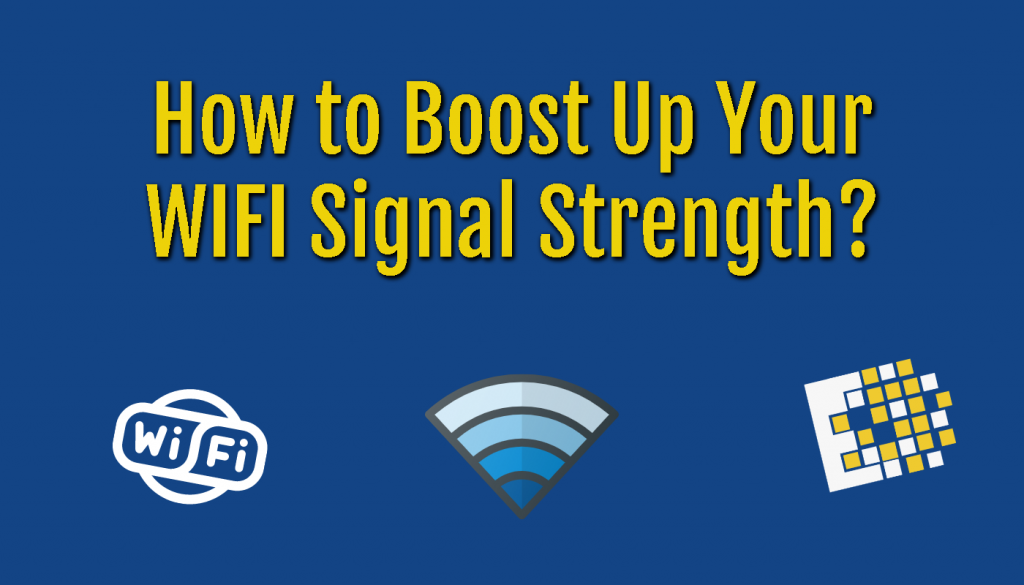So many people rely on Internet in their homes while they work remotely or take classes. Strong internet wifi signal can make the difference in a glitchy video conference call or an inability to upload or download an important file.
So many people rely on Internet in their homes while they work remotely or take classes. Strong internet wifi signal can make the difference in a glitchy video conference call or an inability to upload or download an important file.
Things to check before blaming your WIFI Signal Strength or Speed on your ISP.
- Check Your Wired Internet Connection.
– Find an Ethernet cable and plug your computer directly into your modem/router
– Run an internet speed test to see your internet speed.
– If it doesn’t match the speed on your ISP Plan, you may need to call them to set out a technician or replace your modem.
– If your speed test does match your plan, but it still seems slow, it may be time to upgrade for a better plan. (Depending upon your usage you can go from 50 mbps to 1gbps.)
– If the modem seems okay, try running the test again wirelessly, standing right next to the router.
– If you get good speeds next to the router, but not elsewhere in the house, then it’s time to upgrade the router itself or add an extender.
- Placement of your Router for Optimal Performance

– Where you place the router can hugely affect your wireless coverage.
– The key here is placing your router in the best possible location and minimizing interference (both physical and wireless) can greatly improve network performance.
– The router should be placed in the center of your house, if possible, so its signal can reach to each corner with ease.
– Wireless routers need open spaces, away from walls and obstructions.
– Thicker walls, such as those made of brick, concrete, or stone, seriously impact signal strength.
- Check Your Router Frequency
– If you have a dual-band router, you’ll likely get better throughput by switching to the 5GHz band instead of using the most common 2.4GHz band.
– You can log in to your router’s admin panel and switch the wireless band setting to 5 GHz
– Fewer devices operate at this frequency so this band is less crowded, resulting in a speedier and more reliable wireless connection.
- Secure From Wi-Fi Intruders or WIFI Leeches
– If your network is open, or has a weak password, you could have an unwanted guest piggybacking on your network.
- Switch to a Different WiFi Channel
– If too many of your neighbors are using the same Wi-Fi channel, your connection is likely slow and/or spotty.
– If you have a 2.4 GHz wireless router, you’ll want to make sure it is connected to one of the three non-overlapping channels—1, 6, or 11.
– This can be done in your router’s administration portal in the Wi-Fi or Wireless section. (Look for a sub-menu called Radio or Channel.)
– If you have a 5 GHz router, there’s less chance of a crowded channel resulting in a slow connection, though it’s still possible.
- Restart your router at least once a month.
– Turn off the router, wait for 30 seconds, and then turn it back on. Let it run for about 5 minutes, and then check your internet speed.
- Control Bandwidth-Hungry Applications and Clients
– Most modern routers come with Quality of Service (QoS) tools to limit the amount of bandwidth that apps use.
– QoS allow users to prioritize certain applications over others.
– With QoS, your online gaming session won’t ever be interrupted again by a person watching a 1440p video on YouTube or downloading a huge Linux distribution from the Internet.
– QoS settings can typically be found under advanced settings in the network’s administrator interface of your router.
- Buy a WiFi Repeater/ Booster/ Extender
– If all of the above tips fail, it’s possible that your house is just too big for a single router to send a good signal everywhere.
– If it’s not possible to be within 50 to 100 feet of your router and/or there are physical obstructions, you can use a range extender to rebroadcast your router’s Wi-Fi signal in other parts of your home.
– A good repeater or booster costs less than $100, and it can be installed in a few minutes by anyone since the installation process usually involves only the press of the WPS button.
- Another option is a mesh router
– This type of router consists of multiple access points placed throughout the home to boost signal in those locations.
– The advantage of a mesh router to a range extender is that you can manage all of the access points from one central admin interface.
– QoS allow users to prioritize certain applications over others.
- Disconnect unused computers and accessories from the network
– If you have multiple computers, phones, tablets, printers, Smart TVs, and other accessories using your wireless network at once, you might be slowing down your wireless network.
– Turn off or disconnect the devices you aren’t using to improve network speeds for those you are using.
– You can limit the number of devices your router will allow to connect at a time. This is typically done by logging in to your router’s administrator website and adjusting settings in the LAN or Local Network area.
One Bonus Tip is to consider having an external antenna or upgrade the antenna that comes with the router to extend the range from the same power and components.
 Tech Tuesday is heard each Tuesday on Mix102.5 with Big Poppa and CCNY Tech’s Marketing Guru Daryl Ledyard. Since 1988, CCNY Tech has been an IT Hardware Sales and Services company. Ten years ago, CCNY Tech has added IT Asset Disposition to it’s offerings.
Tech Tuesday is heard each Tuesday on Mix102.5 with Big Poppa and CCNY Tech’s Marketing Guru Daryl Ledyard. Since 1988, CCNY Tech has been an IT Hardware Sales and Services company. Ten years ago, CCNY Tech has added IT Asset Disposition to it’s offerings.