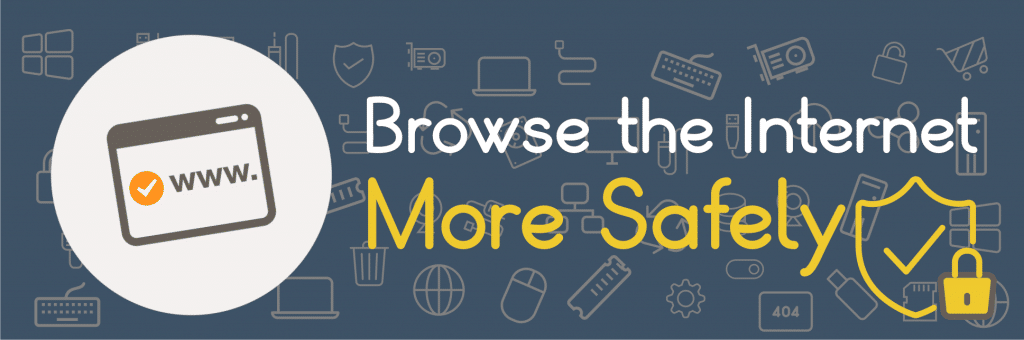If you are like most of us, the internet is an amazing place to wander, looking for information, fun, or anything else you really desire. But as we all hear about in the news, on websites, and even from the next-door neighbor, there are many things lurking in the weeds of the internet, ready to take your information. While this is true to an extent, most of the major places we go, such as Google.com or Amazon.com, do a very good job of keeping malicious code from ever gaining a foothold. But the same way that remembering to lock your doors reduces your chances of a robbery, following safe browsing practices can help you out a lot too.
Choice of Browser
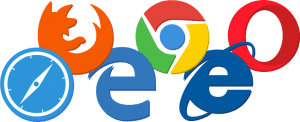
If you are on your cell phone reading this, you are probably using Chrome or Safari. If you are at your computer, you have a 30% chance of being on Chrome or an 18% chance of using Internet Explorer (IE) 11 on your Windows 7, 8, or 10 PC. Chrome, like some of its competitors uses add-ons that can be made by third party developers to help make browsing on the internet more fun, or safe.
For many, the choice browser is what came with the system. For others, it is about how it “feels” when they use it. I personally base my decision on how safe is it to use, and how often is it updated. Chrome, Firefox, Opera, Vivaldi and Edge are updated and iterated on a regular basis to deal with threats and browser code issues. IE and Safari have a slower process of updating than their compatriots; this means program compatibility is maintained, but they do leave more vulnerabilities than their fast updating brethren.
Choice of Add-ons/Extensions
If your browser supports add-ons or extensions, you will want to use a basic sub-set that will get you started on your way to safer browsing. This is my personal list of Add-ons/Extensions that I use and why:
1. HTTPS Everywhere: Was developed and is maintained by the EFF (Electronic Frontier Foundation). It forces any website that is capable, to run in a secure form (HTTPS), rather than unsecured (HTTP).
2. Privacy Badger: Also development by the EFF, it is a secondary blocker designed to catch ads and trackers that do not offer user consent to being shut off or blocked. It prevents them from ever running, which cuts down on things that might be forced upon you without knowing it.
3. Ad Block Plus: Developed by the company Eyeo GmbH. The intent is to make the internet a cleaner place to do business with advertising that is non-intrusive. When setup even in default mode, Adblock Plus screens malware riddled domains, banners, pop-ups and videos from running, making your trip to your favorite news website a much more pleasant experience; this makes it well worth a donation of a few bucks to support them.
4. Ghostery: One of my all-time favorite finds; this blocks over 2000 cookies and trackers on the web. You can allow or deny very specific trackers so that one needed (by something such as your bank), is allowed only on their website, but can be locked down (on Pintrest, for example).
5. NoScript: As long as Adobe Flash and JavaScript infect the internet, we will be dealing with easily deliverable viruses and malware. NoScript prevents them from running your browser and protects you while you surf the web. However, you can whitelist trusted items, or whitelist a whole site to make it work (such as your banking website).
6. Last-Pass: A cloud based password keeper, allows you to store the credentials of websites you visit in an encrypted format. This allows you to log into them later with single click, or even automatically. This means you never need to worry about a Keylogger finding your passwords if you get infected. Updating your “master key” (password), and using 2-factor authentication means your information is as protected as it can be. Do you want complex passwords and can’t figure out how to make one? Lastpass will auto generate a password for you if you want it to.
Now, I know you are all wondering what else I use, and that is simple: The Amazon Wish List button and the Adobe Reader add-on. I keep it very simple.
Personal choices on where to browse
This last category is really the important one for anyone wanting to browse more safely online. Much like knowing which neighborhoods should be avoided after 2am, the same goes for browsing online. Yes, bad things do happen on even major and well maintained websites… but a lot less than elsewhere on the internet. Most of the time, malware is delivered through on-line ads or redirected links, rather than surfing a less-than-reputable site. As Smokey the Bear is fond of telling us “Only you can prevent forest fires.” The same can be said for the web “Only you can pick the websites you visit.” Taking control through the Add-Ons out there, making sure you use an endpoint security program (Microsoft EMET10, if on a Windows PC), and most importantly, updating your computer and its software regularly are all good ways to keep you safe.
By Daniel Blackburn – Engineer, CCNY Tech
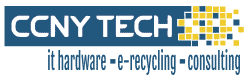 CCNY Tech is a leader in IT Asset Disposition & E-Waste Disposal and offers a huge inventory of new, used and refurbished IT equipment.
CCNY Tech is a leader in IT Asset Disposition & E-Waste Disposal and offers a huge inventory of new, used and refurbished IT equipment.
CCNY Tech has been in business since 1988 and has built many long term relationships with companies, universities and other organizations by providing great value and outstanding customer service. Call CCNY Tech at 1-800-566-4786 or fill out the Contact Us form to learn how we can improve your IT requirements.